
Ipega PG-9083S Bluetooth Wireless Joystick for Android IOS MFI Games TV Box Tablet ipad Game Controller

Product introduction
Ipega PG-9083s is a universal wireless gamepad, it can playing on Android/iOS smartphones & tablets. In addition, you can also play on the computer. Sliding gamepad – thanks to its design, it allows you to fit even tablets in a horizontal position. The game console mount allows you to mount devices up to 28 cm wide. Ready-made control schemes for mobile online shooters PUBG, Rules of Survival, Fortnite, etc. A fully charged built-in 380 mAh battery allows you to play up to 10 hours without recharging. Bluetooth joystick iPega PG-9083s will turn your tablet or smartphone into a full-fledged mobile game console.

New version PG-9083S support MFi games
In addition to the performance improvements brought by Apple on iOS 13, there are more game subscription services, MFI games is one of them. As long as it is an MFi certified game, Ipega PG-9083S gamepad also supports it.
NOTE: All colors support iOS13.0&above MFI Games

Support wired/wireless dual connection mode
You can choose to connect Bluetooth to play mobile games, or you can choose wired connection to play Sony Playstation or computer games.

SUPPORTS A VARIETY OF SIZES:
🎮Telescopic game controller, the maximum size can be extended to 280mm (11 inches), large size mobile phone/tablet can be placed on the stand for a better gaming experience, support range of 5 to 10 -inch equipment. Built-in stand clip attached at the back of the grip, adding more convenience for your phones. High sensitivity and accurate buttons, ultra-flexible operation, providing you with a smooth, free gaming experience.
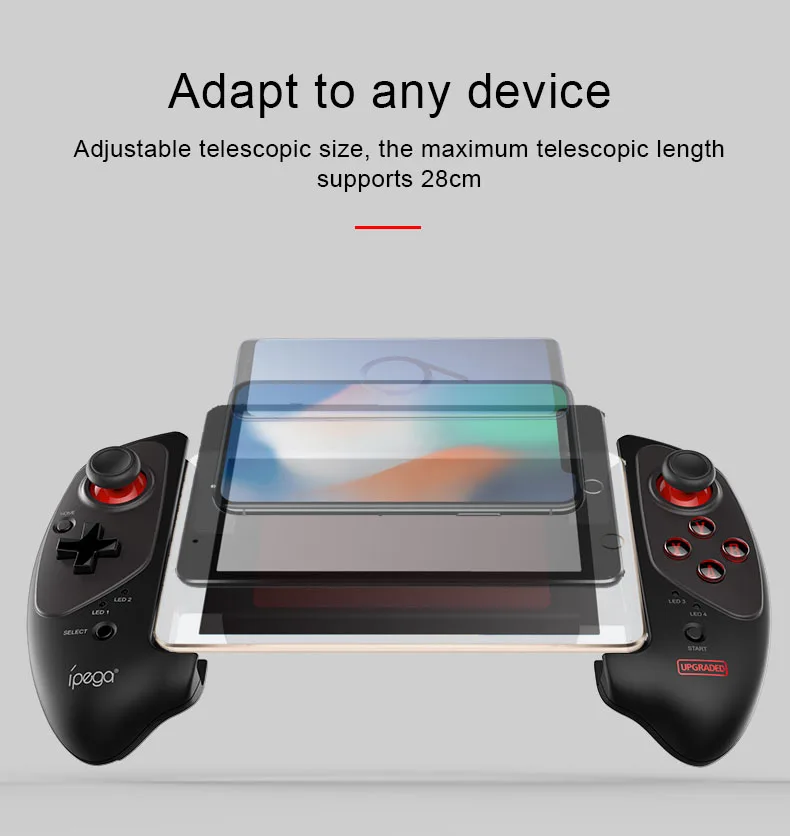
Horizontal/Vertical Play Tablet Games
Support two game modes of tablet, and Ipega PG-9083S is equipped with anti-skid rocker, giving you a better gaming experience.

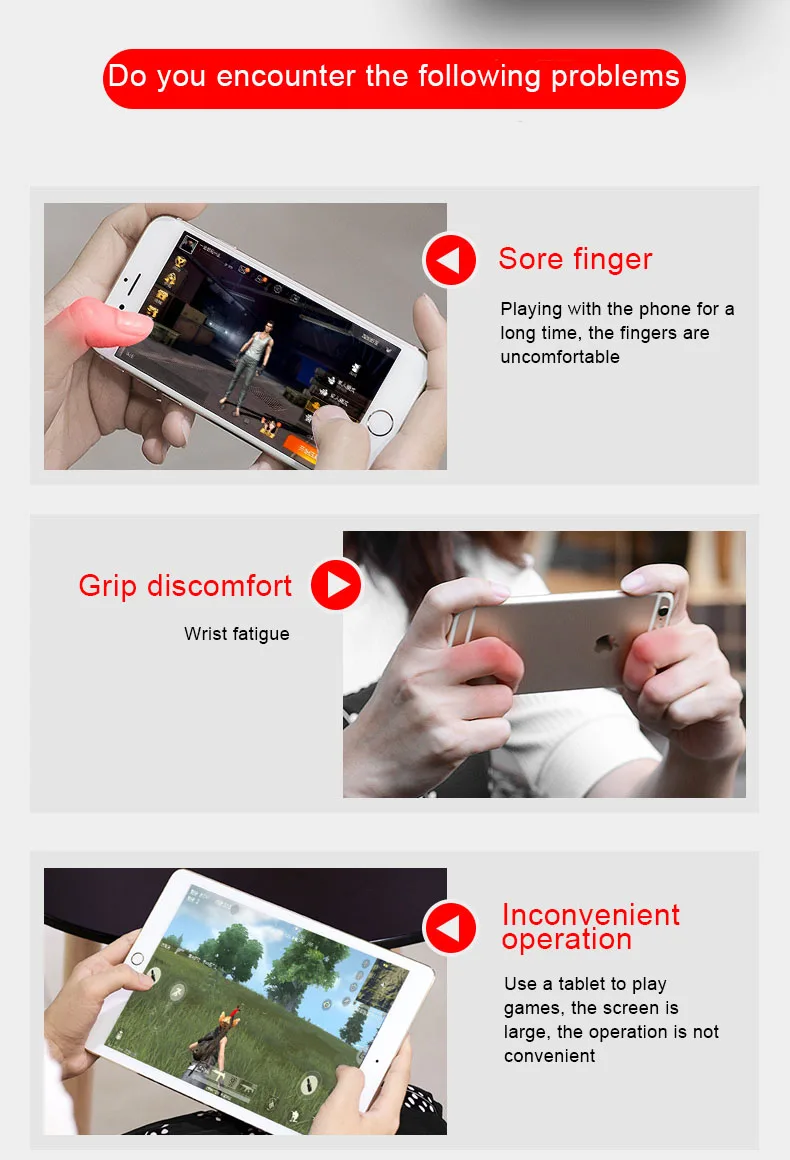
COMFORTABLE ERGONOMIC DESIGN:
The phone controller is made of durable ABS material, ergonomic design, lightweight structure, comfortable to hold, and can allow you to play games in a few hours without any hand fatigue. A must-have for anyone who takes hours on games every day. Warm Tips: Please charge the controller about 5-8 hours before the first operation, and it is necessary to read the user manual carefully before any operation. If you have any questions, please contact us in time.

More details

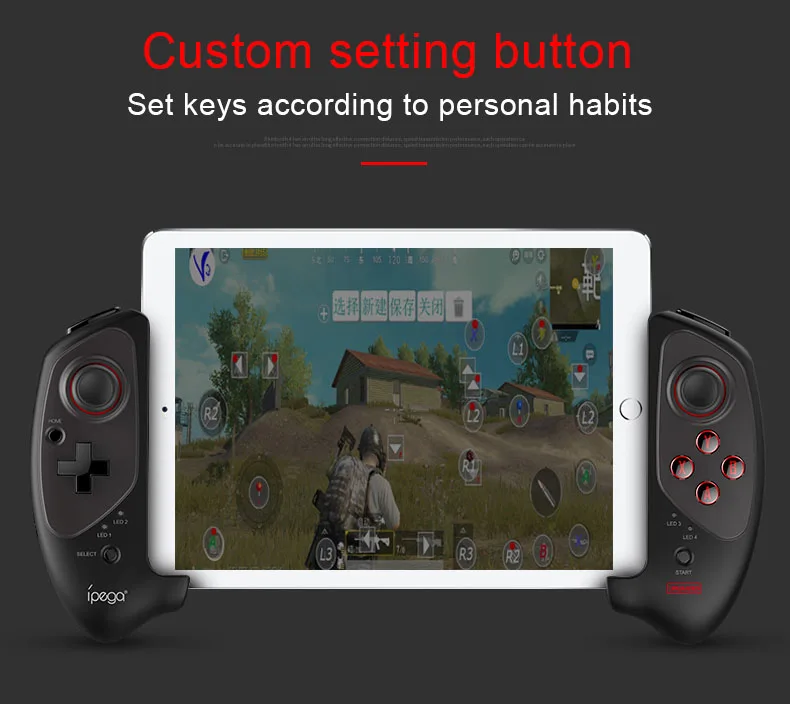
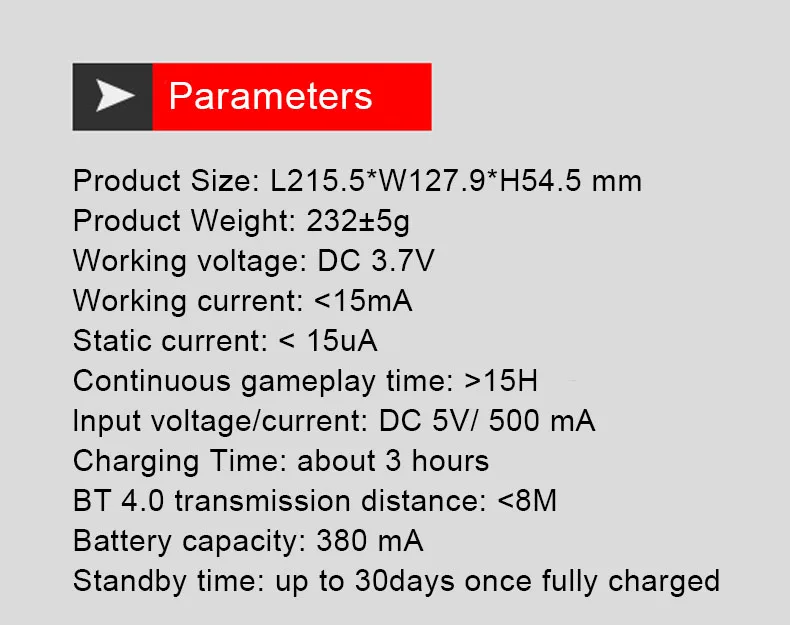

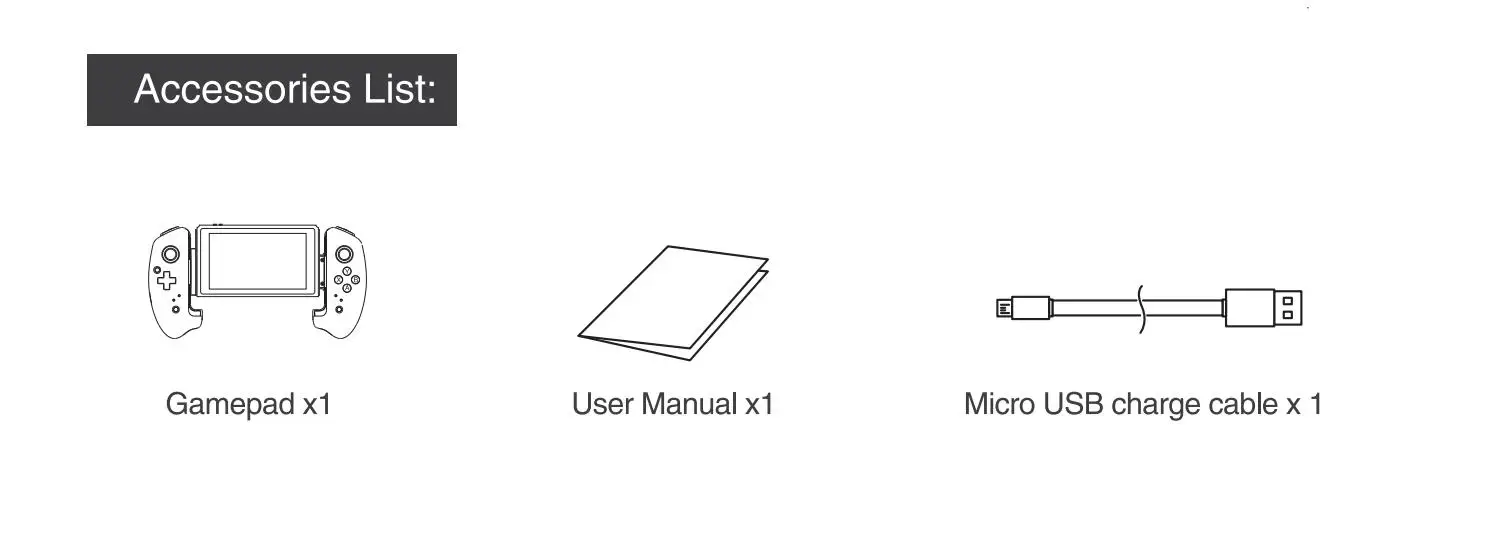
Customer FAQ:
Q: The gamepad doesn’t work,
A: The PG-9083 old version supports Android 6.0 and iOS 13.4 and below. the new version support Android 6.0 and above, IOS 13.4 and above.
Q: The product BT is often disconnected or stuck.
A: The lack of power in the gamepad will cause the BT to be disconnected frequently, or the Android phone and device card, the lack of Android memory will also appear above.
Q: The right analog stick of the gamepad does not work properly.
A: The function of the button on the right is not turned on. The customer needs to open shootingplusV3, set the button interface, click R, select the view mode, and save it.
Q: Android devices don’t work,
A: Make sure the Android device is a device with 6.0 or higher, and make sure the gamepad selects the Android button mode.
Q: The ios device can’t work,
A: Make sure your have chosen the right version , and make sure the gamepad selects the ios button mode.
Electrical parameters:
Product Size: L215. 5*W127. 9*H54. 5 mm; Product Weight: 232+5g; Working voltage: DC 3. 7V; Working current: <15mA; Static current: <15uA; Continuous gameplay time: >15H;
Input voltage/current: DC 5V/500 mA: Charging Time: about 3 hours, BT 4. 0 transmission distance: ≤8M: Battery capacity: 380 mA; Standby time: up to 30days once fully charged;
Package includes:
1 x Wireless Gamepad
1 x User Manual
1 x Micro USB Charge Cable










Product Description

- Customers need to pay attention to the following issues:
- 1. Ipega PG-9083S is compatible with Android 6.0 and higher system phones and Android tablets (please check your own device before purchasing)
- 2. Ipega PG-9083S supports ios13.0+MFI system equipment, iPhone and iPad tablet.
- 3. It does not support MediaTek chip phones (please check your device before purchasing)
- Note: Select different switch button connection methods according to different devices. This device has Android, Android standard devices and game console connections,


- 1. Support the handle of the ShootingPlus V3 protocol, the game displayed in the software After the download button is connected, the download button preset can be played directly. If you want to play other games, you can customize your button through the ShootingPlus V3 software. .
- 2. First, connect the handle to the mobile phone through the wireless , PG-9083S, then open the shangingplus v3 software, confirm that the handle is connected to the background, directly into the game interface, click “V3” suspended ball icon (or handle Press the START button) Enter the custom button interface, as shown.


- 1.After entering the custom button interface, you can drag the button icon at will. Drag to the virtual button you want to correspond to, if you think that the button icon is too much, you can drag the unwanted button icon to the [Dust Bucket] button, you can delete the button. icon.
- 2.After entering, press and hold a blank area on the screen to start loading screenshots of the game, and click “Select Picture” to select screenshots of the game. Please take a screenshot of the picture of the main interface of the game in advance, such as “Peace Elite”
- HIGH PRECIS ION ROCKER,
- SMOOTH OPERAT ION
- Match textured caps to prevent slppling
- The virtual joystick should be aligned with the set key shake, and there should be no deviation.
- Product model: 9083S
- wireless 4.0, transmission distance ≤ 8 meters
- Battery capacity: 380mAH
- Continuous use time: 15 hours
- Product weight: 232±5g

- 1. If you want to completely reset, you can click the [New] button. At this point, the button icon is all cleared, then press the button on the handle, press A, the A button icon will appear in the middle of the screen, drag to you want to drag it. On the virtual button, other buttons are set up.
- 2. After the setting is complete, you can exit the custom button interface, click the [Save] button (or press the START button) to exit.
- Download shootingplus V3 APP, customize button settings according to different game requirements,
- 1. In the game settings interface, select joystick settings,
- 2. The virtual joystick should be aligned with the setting button rocker, and there should be no deviation.
- 3. It is recommended to enlarge the radius of the virtual joystick in the setting interface. If the radius is too small, the joystick will not match the virtual joystick and will not work normally.
- 4. You can view YouTube videos in the settings, please contact me if you have any questions, thank you

- Note: Common customer problems:
- Q: The gamepad does not work,
- Answer: 1.ipega-9083S supports Android 6.0 and higher devices, and does not support ios devices. If the device is lower than this version, it will not work. 2. You need to download shootingplus V3 for custom button settings,
- Q: The product’s wireless network is often disconnected or stuck.
- Answer: 1. Insufficient power of the gamepad will cause frequent disconnection of the wireless network, 2. Android phones and devices freeze, disconnect, and the phone displays insufficient Android memory.
- Q: The analog joystick on the right side of the gamepad does not work properly.
- Answer: 1.The function of the button on the right is not turned on. The customer needs to open ShootingplusV3, set the button interface, click R, select the view mode and save. 2. Select the joystick mode in the game settings,
- Q: Android devices are not working properly,
- Answer: Please make sure that the Android device is 6.0 or higher, and make sure that the Android button mode is selected for the gamepad.
- Q: The ios device cannot work normally,
- Answer: 9083S does not support Apple ios system devices, and does not support
- Q: The dead zone appears on the joystick controller
- Answer: It is recommended to adjust the size of the virtual joystick and enlarge the virtual joystick,
- Q: I can connect, but the game buttons do not respond Answer: After entering the game, you need to select and set the joystick in the game settings. Each game is different. Set according to the operation of the game.






 Macbook Air
Macbook Air 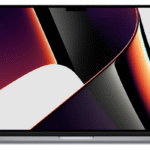 Macbook Pro
Macbook Pro 



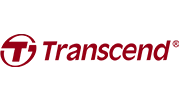




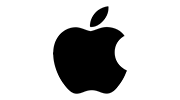
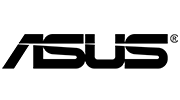


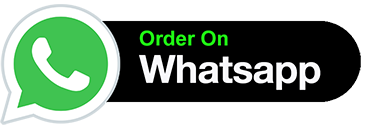













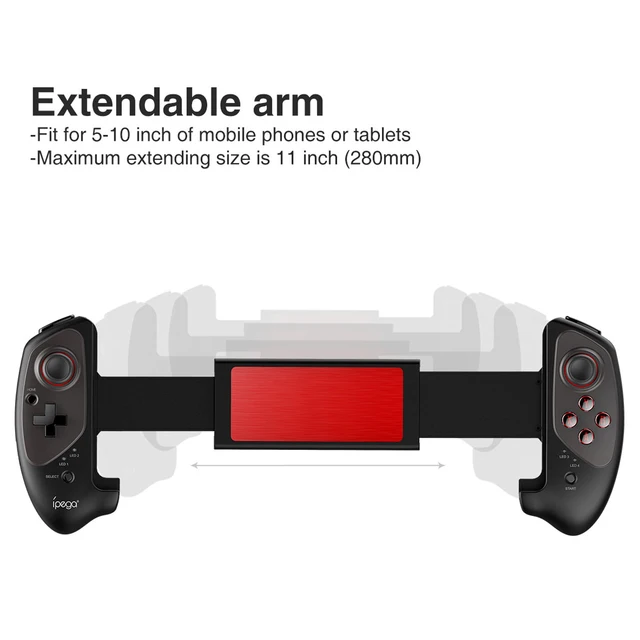
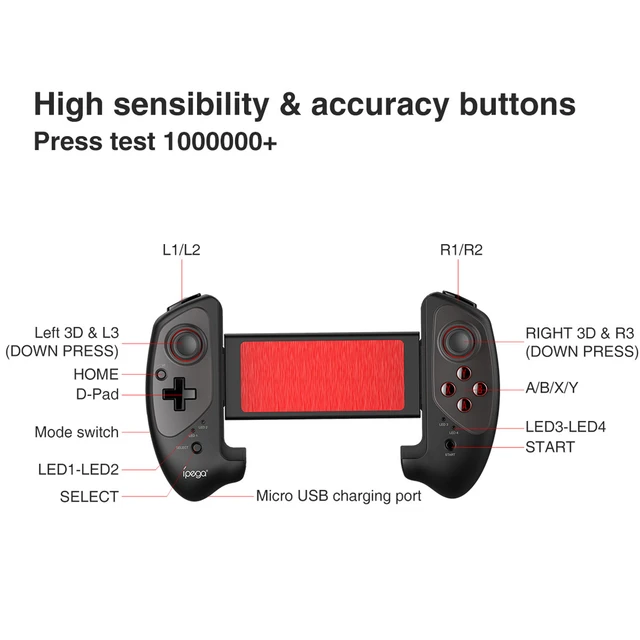
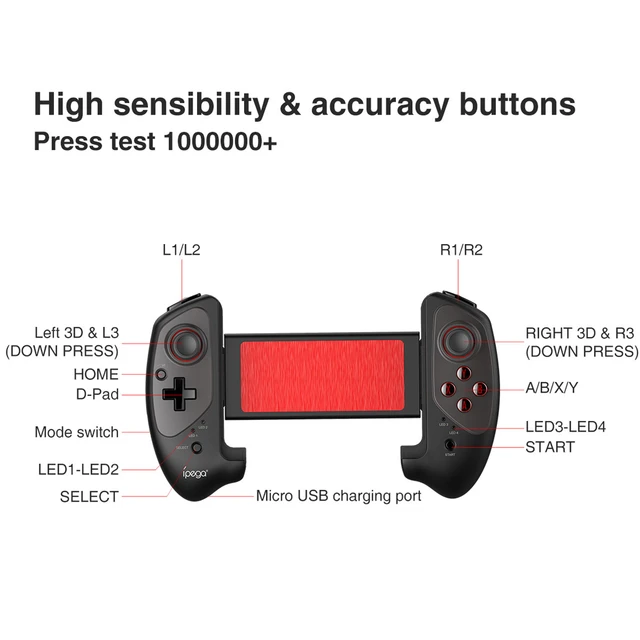


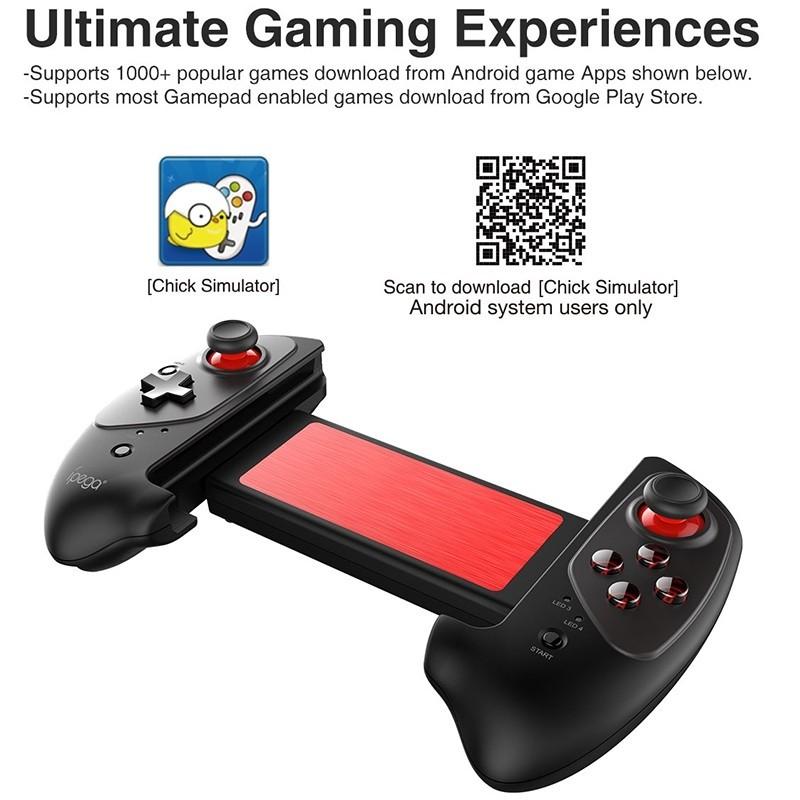
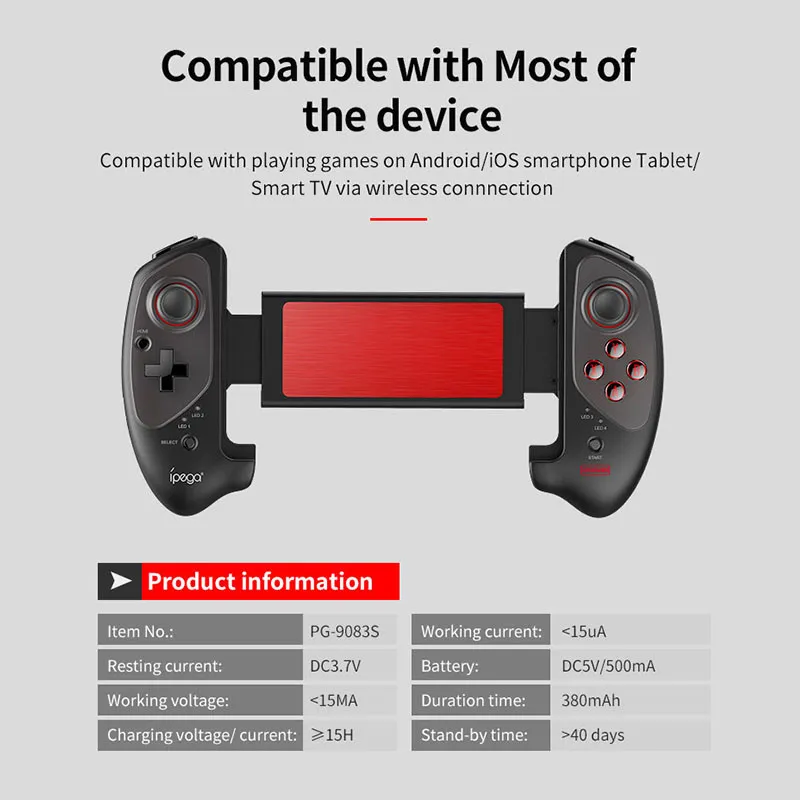




































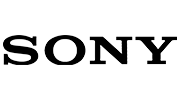
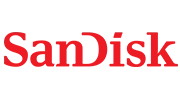



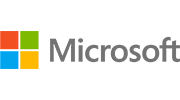
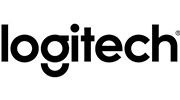
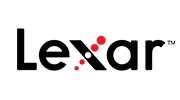

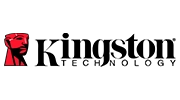
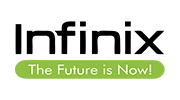
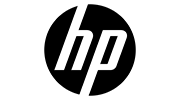


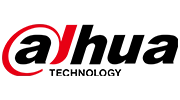
Reviews
There are no reviews yet.